JavaScript Widget
JavaScript Widget is our embeddable credit card field plugin that allows the merchant to provide a seamless payment experience to a customer without taking the liability of handling or storing sensitive cardholder information. It can be added in a few simple lines of code.
How to implement the Javascript Widget
- Include PaidYET's JavaScript library.
<script src="https://cdn.paidyet.com/paynowv5.js"></script> - Create HTML placeholder where you want the credit card fields to appear, then implement a method to trigger the payment processing. A button with an
onclickevent handler is shown in the following example.<div id="card-element-cof"></div> <div id="card-errors"></div> <button onclick="PaidYET.processPayment(callback);">Process</button> - Initiate the card fields for a credit card payment. The
{paypage subdomain}string should be replaced with the subdomain of your paypage. The JSON settings object is required. Configurable parameters that can be sent with the settings object are listed below.PaidYET.init('{paypage subdomain}'); PaidYET.renderForm(settings); - Add a callback function to handle the results. The name of this function should be the same of that which is passed into PaidYET's processPayment` function in step 2 above. The logic and operations within your callback function are dependent on the needs of your implementation.
The contents of the event object
function callback(e) { if (e.success) { alert('Successful Request'); } };ein the context of your callback function are as follows:{ success: Boolean, token: String, type: String, cc_last4: String }
Sandbox
PaidYET.setSandbox(true);Settings
This is a JSON object used to configure how the widget works on your page. These settings should be sent in a JSON key value format.
Field | Type | Required | Description | Default |
|---|---|---|---|---|
element | string | Yes | The string ID of the HTML element that the credit card form should be inserted into. | |
mode | string | No | This configured whether the widget will securely tokenize a credit card for processing later or process a sale transaction on the credit card immediately. | sale |
amount | decimal | No | This field is used to send in a default amount that will appear in the credit card form. If the hideamount field is true, this field should be sent to determine the amount charged on the customers credit card. This field is ignored if the mode is cardonfile. | |
note | string | No | A string value sent along with the credit card transaction. This value will show up in the reports with the transaction. | |
fname | string | No | First name of the cardholder | |
lname | string | No | Last name of the cardholder | |
string | No | Email address of the cardholder | ||
hideamount | boolean | No | Hide the amount field from showing on form. If this field is hidden and you are processing a credit card, you will need to send in a default amount using the amountfield. | false |
hidenotes | boolean | No | Hide the notes field from showing on the form. | false |
hidezip | boolen | No | Hide the zip field from showing on the form. If zip is required and this field is true, use the zip field to send in a value. | false |
style | object | No | This is a JSON object used to style the elements of the widget. |
Style Object
Field | Description | Example |
|---|---|---|
paddingTop | The amount of empty space at the top of the widget | '7px' |
paddingBottom | The amount of empty space at the bottom of the widget | '7px' |
paddingLeft | The amount of empty space at the left of the widget | '7px' |
paddingRight | The amount of empty space at the right of the widget | '7px' |
borderRadius | The amount of rounding on the border corners of the input fields | '7px' |
borderWidth | The width of the border around the input fields | '7px' |
borderColor | The color in hex code of the border around the input fields | '#ececec' |
display | The css display value. (none, inline, block, inline-block, etc) | 'inline-block' |
boxShadow | The boxshadow css added to all form fields | 'inset 0 0 0 0 rgba(10, 10, 46, .161), 0 3px 1px rgba(228, 229, 234, .75)' |
Form Fields | The following fields are for styling individual form fields. | Possible elements: |
cvv | The styling that just pertains to the cvv field. | { |
cardnumber | The styling that just pertains to the cardnumber field. | { |
cardexp | The styling that just pertains to the cardexp field. | { |
amount | The styling that just pertains to the amount field. | { |
note | The styling that just pertains to the note field. | { |
Example
PaidYET.init('demo');
var settings = {
amount: '1.00',
element: "card-element-cof",
hidenotes: true,
hidezip: false,
style: {
paddingTop: '7px',
paddingBottom: '7px',
paddingLeft: '7px',
paddingRight: '7px',
borderRadius: '2px',
borderWidth: '7px',
borderColor: '#efefef',
cvv: {
display: 'none',
paddingTop: '7px',
paddingBottom: '17px',
paddingLeft: '17px',
paddingRight: '17px',
borderRadius: '12px',
borderWidth: '17px',
borderColor: '#32a852',
}
}
};
PaidYET.renderForm(settings);Updated 8 months ago