Webhooks
With webhooks, our users may define an endpoint that will be called when an event occurs for a specific action, such as sending the results of a batch when the batch closes.
Events
Batch Closed
The "batch.closed" event is fired when a batch has successfully been sent to the settlement platform and PaidYET has received confirmation that it was rececived.
The following status is reported:
| Status Name | Description | Status |
|---|---|---|
| Closed | The Batch was successfully closed and we received confirmation from the settlement platform. | closed |
Batch Created
The "batch.created" event is fired any time a new batch is created.
The following status is reported:
| Status Name | Description | Status |
|---|---|---|
| Current | The Batch is still open for new transactions. Any transactions in a Batch with this status can be voided. | open |
Batch Failed
The "batch.failed" event is fired if an error occurs during a batch closure attempt. This could happen if the settlement platform does not receive the closure or if there was an error that we received back from the settlement platform.
Notifications will be sent automatically and PaidYET support and/or merchant can take corrective actions accordingly. The following statuses are reported:
| Status Name | Description | Status |
|---|---|---|
| Processing | Issue with a transaction, token, batch, or other disallowed processing object. | processing_error |
| Sending | Issue with communication, trigger, connectivity connection, or other obstruction. | sending_error |
| Error | Issue not identified but unsuccessful. | error |
| Rejected | Issue with card brand values, record indicators, processor formats, or other mismatches. | rejected |
Responses
For any of the batch related webhooks, the webhook response will include the following as a JSON string:
{
"event": "batch.closed",
"data": [
{
"id": 22642,
"status": "closed",
"amount": "1.23",
"merchant": {
"name": "Acme Anvils"
},
"source": "tsys",
"device": {
"name": "Front Office Terminal",
"sn": "123456789"
},
"number_transactions": 1,
"date_opened": "2023-11-21 13:07:39",
"date_closed": "2023-11-22 16:20:54"
}
]
}Note that the event property's value will change based on which event was fired.
Adding Webhooks to your PaidYET Account
- Log into your PaidYET Merchant Dashboard.
- Expand the Account tab on the left, then click Tools.
- Click the Access Points tab.
- Scroll to the bottom and find the Web Hooks section.
- Click the "+ ADD WEBHOOK" button.
- Select the event you'd like to utilize, then fill out the webhook destination, which is the URL you'd like the event to be posted to.
- Click Save, and notice the webhook appear in the table. You may pause or edit the destination of any webhook at any time.
Automatic Retries
PaidYET automatically retries any failed webhook calls once a day for 5 days after the failure. The first retry takes place 24 hours after the failure.
Updated 8 months ago